- They can even delete all of your emails, contacts, photos, etc.
- Pretend to be you and send unwanted or harmful emails to your contacts or anybody.
- Use your account to reset the passwords for your other accounts e.g. banking, shopping.
- To activate google prompt, first you need to enable to two-step verification. Skip this step if you have already activated two-step verification or goto myaccount.google.com, click on “Sign-in & security” then click on “2-Step Verification” and follow the on screen instruction to enable it.
- Now, goto myaccount.google.com again and click on “Sign-in & security” then click on “2-Step Verification”.
- Enter your account’s password when asked.
- Scroll down to Google Prompt and click Add phone and hit on Get Started.
- Then just follow the on-screen instructions and you’re all set to go.
2-Step Verification – Google Prompt
July 15, 2016
2-Step Verification – Google Prompt
What is two-step verification?
Two-step verification is one of the best things you can do to make sure your accounts don’t get hacked. Nowadays only this simple authentication process is not very secure. As day by day, the number of hackers is increasing and doing their job; some recent devastating cyber hacks are – US Office of Personnel Management hacks, FBI portal breach, Ashley Madison hack, etc. Even India’s largest e-commerce Flipkart CEO Binny Bansal’s email account was hacked this year. Everyone must be careful and should do whatever they can do to make their account more secure. Enabling two-step verification is very important for this.
Two-step verification is a way of improving account security by combining two things, what you know i.e. your password and something only you have in your possession i.e. your mobile phone.
How two-step verification works?
Normally, a website requires username and password which act as the key to entry and then the user can do any action. For better security, a number of websites provide two-step verification. It means that when you enter your username and password, the website sends you a verification code i.e. OTP (One Time Password) via text messages or phone calls and you must enter that verification code to get access.
What could happen if I don’t enable it?
Imagine losing access to your account and everything in it. When a hacker steals your credentials, they could lock you out of your account and then do some of the following –
Two step verification can help keep hacker out, even if they have your credentials, they don’t have access and your data will still be safe. It’s one of the best ways to keep your data (and in many cases, your money) safe.
Google stopped services like “Google SMS Channel” and providing you two-step verification since February 2011, but still many people aren’t aware of it. The purpose of this blog is to make people familiar with two step verification and make their account more secure.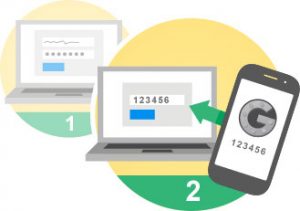
The biggest drawback to two-step verification is that it’s a nuisance. Instead of quickly typing your username and password, now you have to check for the verification code (Messages or two-factor authentication app like Authenticator or Authy) on your phone and enter it every time you do log in to a website, this is quite irritating. Here is a solution for this – you have an option to add that device to the trusted device list. After doing this, when you do login to the website then it will not ask you to enter verification code again. Add to trusted device list option comes automatically when you enter verification code. Recently, Google made two step verification more easier by introducing Google Prompt.
All about Google Prompt –
Google rolled out a new second verification method named “Google Prompt”. Google Prompt speeds up the process tremendously, rather than copying and pasting or typing in codes, all you have to do to verify the sign-in is click a button on a device setup with Google Prompt. Best of all, it’s baked into Google Now on Android and the Google Search app for iOS. If you’re using an iPhone, you will need to download the Google Search app and sign in before using Google Prompt. If you’re using an Android device, you might first need to update Google Play Services.
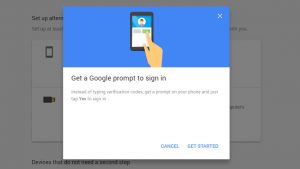
Here’s how to activate google prompt –
Now, you will be asked to answer the prompt on your phone as you would when logging on any device.
In conclusion…
What in the case if you lost your phone and not able to do second-step of verification? No problem, you still have another option to do it. Google provides you backup codes. You can generate up to 10 backup code, and can keep it in a safe place like your wallet. When you don’t have access to your phone, you can use those backup code to secure login to your account.
Websites like Google, Yahoo! Mail, LinkedIn, Facebook, Apple, Twitter, Evernote, Dropbox, Paypal, Steam, Microsoft and many other sites are already providing two-step verification, so just enable it and make your account more secure right now.

